Creating your own virtual gallery in Spatial
Here's how you can get started creating your own virtual gallery in Spatial, which can then be accessed by anyone from VR headsets, mobile devices, or right in any web browser:
- First, go to App.Spatial.io, and sign in or create a new account.
- You can create a gallery no matter how you create your art:
-
- You can simply import your 2D or 3D assets directly into Spatial.
-
- Next, create a new room, or join an existing one from the Rooms page.
- Choose one of our gorgeous default environments like the Gallery, or upload your own custom environments.
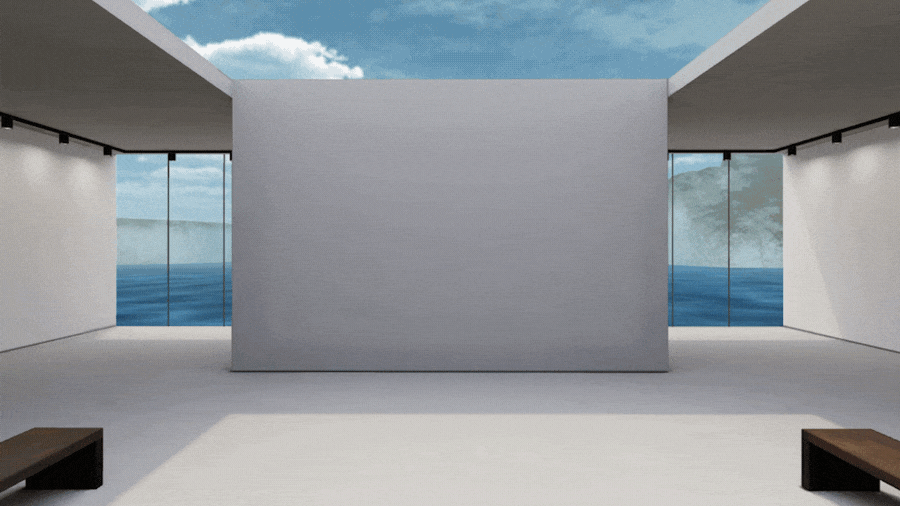
- You can bring your art into the room in a few ways:
- The easiest is to upload it directly by dragging and dropping the file into your browser window
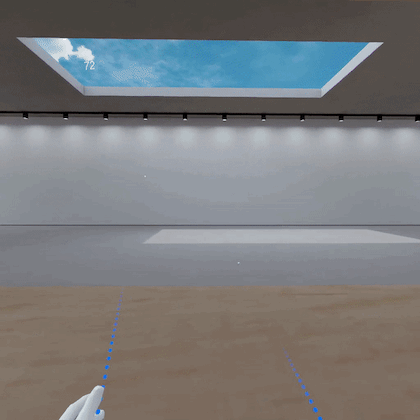
- Now with your art in the room, place it on the walls, or anywhere you like throughout the space!
- Tip - the walls are sticky, so place your maps up against the wall and it'll automatically align with it!
- You are able to upload images and sticky notes.
For the full list of devices we support, and where to download Spatial on each of those devices, go to Spatial.io/download/
For more information about getting Spatial set up on your device, refer to the links below:
- Oculus Quest
- Desktop Web App (spoiler - nothing to download!)
-
Mobile App (iOS + Android)
OR
contact us here to build your Personal virtual Gallery and we will get you started.